Connecting to your Google Cloud Linux Server with PuTTY
Although
Google Cloud has many features and advantages, especially with our
Linux servers, connecting with 3rd party tools can be time consuming and
painful.
Google references the google cloud shell to create ssh files with some
commands at google support documents, but these methods taking time and
a bit difficult to succeed.
Below I will tell you how to connect (SSH Tunnel) to your google cloud Linux server with tools like Putty , you will be able to do this in 3 steps.
Step 1 . Creating SSH password with PuttyGen
We are running PuttyGen program which comes with Putty setup, we are generating with RSA option. We update the Key Comment field as root and input a password to PassPhrase.
We copy the generated code on the PuttyGen screen, then we will use it in our Google Cloud instance settings.
Save your public-private key files with the Save public key and save private key buttons. Archiving these files is useful.
Step 2 . Entering SSH password on Google Cloud
Go to the Google Cloud> Compute Engine> VM Instances tab and go to the detail screen of our server and press the EDIT button above, we add the SSH key image as below. With the SAVE button below, we complete the operation.
Then go to Google Cloud> Compute Engine> Metadata tab and select SSH Keys on the page, press EDIT button and add SSH key image again.
Step 3. Creating Putty Connection Profile (with SSH Private Key file)
Create your connection profile as shown in the following screen shot and save it with the Save button.
Now you should be able to connect Google Cloud server with Putty.
Below I will tell you how to connect (SSH Tunnel) to your google cloud Linux server with tools like Putty , you will be able to do this in 3 steps.
Step 1 . Creating SSH password with PuttyGen
We are running PuttyGen program which comes with Putty setup, we are generating with RSA option. We update the Key Comment field as root and input a password to PassPhrase.
We copy the generated code on the PuttyGen screen, then we will use it in our Google Cloud instance settings.
PuttyGen.exe işlemleri
Save your public-private key files with the Save public key and save private key buttons. Archiving these files is useful.
Step 2 . Entering SSH password on Google Cloud
Go to the Google Cloud> Compute Engine> VM Instances tab and go to the detail screen of our server and press the EDIT button above, we add the SSH key image as below. With the SAVE button below, we complete the operation.
Google Cloud Instance' ımıza SSH Girilmesi
Then go to Google Cloud> Compute Engine> Metadata tab and select SSH Keys on the page, press EDIT button and add SSH key image again.
Google Cloud MetaData SSH Girilmesi
Step 3. Creating Putty Connection Profile (with SSH Private Key file)
Create your connection profile as shown in the following screen shot and save it with the Save button.
Now you should be able to connect Google Cloud server with Putty.









![About [span]me[/span]](https://blogger.googleusercontent.com/img/b/R29vZ2xl/AVvXsEhIbkqwev9Pt6Q1bfgC80ir8x-NIUu0c4KO4pwf9a-2eleb422lEPl5t37Z5oLyHy2TCfqJFdaNG-pCF3ED4t3UaQ90_2gkduMCAe0fBdPCEzm9ET3uBUFRwJ965abD1VKlCiqE8qm4AY1H/s320/Image1.tif)





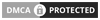
No comments: