Windows 10 and Cisco VPN Client Issues (Final Solution)
Cisco VPN Client is end-of-life for a long while. There are no updates or support from the Cisco side. That is why there are a lot of issues during install or connection at Windows 8, Windows 8.1 and Windows 10 operating systems.
We can handle with the problems by "compatability mode support" within Windows 8 and Windows 8.1 but the situation is serious at Windows 10. There are a lot of solution advices or methods at forums and blogs but the result fails for a lot of people. Even if you can pass some errors with some methods; while trying to establish the connection at "securing communications" period Error 412 - Peer connection problem is common as far as I can see. Me too, I was getting stucked at error 412 by the way.
I experienced most of the error types of Cisco VPN Client during the installation or connection steps at Windows 10 platform. Desperately, I was planning to upgrade to Cisco AnyConnect (requires licence budget and extra configuration at router side) but wanted to make a final attempt, try some variants of solution methods to make it work. Finally I could achieve a succesful connection :)
[Bu içeriği Türkçe blogumda okumak için buraya tıklayınız.]
For a successful result please go on step by step with pathience;
About the platform: Windows 10 Home Edition 64 bit, Sonic VPN installed, Cisco VPN installed, Wmware Workstation installed,cable and wireless connection adapters are enabled also wmware, cisco and dell sonicwall adapters installed. Citrix in DNE update fix installed. Active network and internet connection via DSL wireless router with wireless adapter. McAfee Internet Security (antivirus-firewall) installed.
You can find a lot of solutions advices at forums, blogs but trying those step by step is important. I tried a lot of methods and I was keeping get errors, finally I could achieve a succesful connection with the steps below;
- If installed; uninstall Citrix DNE Update.
- RESTART YOUR COMPUTER. (A "MUST" !)
- If installed; uninstall Dell Sonic Global VPN or any other VPN client.
- RESTART YOUR COMPUTER. (A "MUST" !)
- If installed; uninstall Cisco VPN Client.
- RESTART YOUR COMPUTER. (A "MUST" !)
- Download and start WinFix.exe (http://bit.ly/1jLAufO )
- RESTART YOUR COMPUTER. (A "MUST" !)
- Delete all Cisco folders in Program Files folder.
- Network Connection settings-> network adapters -> remove citrix, global vpn, cisco adapters.
- Make a registry clean up. You can try CCLEANER (freeware) (www.ccleaner.com )
- RESTART YOUR COMPUTER. (A "MUST" !)
- Download and Install latest version of Dell SonicWall VPN ( It updates and fixes DNE Windows 10 compatible, you won't need Citrix DNE anymore) (http://bit.ly/1Gbqg2V )
- RESTART YOUR COMPUTER. (A "MUST" !)
- Uninstall Dell SonicWall VPN, it will ask to delete configuration and settings files. Don't check those. By the sonicwall setup our aim was to update and fix DNE settings Windows 10 compatible if we check those it will delete the configurations.
- RESTART YOUR COMPUTER. (A "MUST" !)
- Download and install Cisco VPN Client (Cisco.VPN.Client.v5.0.07.0290. 64 bit) (http://bit.ly/1Rhd5xH) (install with *.msi package not the setup.exe)
- RESTART YOUR COMPUTER. (A "MUST" !)
- If VMWARE WORKSTATION or similar virtualization tools installed; upgrade to the latest version. (versions published after the windows10 release ) (else virtual adapters cause problems because of network-bridge. Windows-10 network scheme is different than Windows-8, 7 scheme)
- RESTART YOUR COMPUTER. (A "MUST" !)
- Regedit.exe -> HKEY_LOCAL_MACHINE\\SYSTEM\\CurrentControlSet\\Services\\CVirtA -> Change Display Name as below .( Cisco Systems VPN Adapter for 64-bit Windows) (Else ERROR-442 “failed to enable virtual adapter" happens.)
Cisco VPN Registry Editor Settings
22. Make a registry clean up. You can try CCLEANER (freeware) (www.ccleaner.com )->Till now we did a lot uninstall, install, edit, change..etc so a final clean up\fix is good :)
23. RESTART YOUR COMPUTER. (A "MUST" !)
24. Open UDP Port 500, 4500, TCP Port 10000 and authorise Cisco VPN Client software at Windows Firewall or the 3rd party firewall software installed.
25. Well, finally you can try the VPN connection.
* If you keep receiving errors check the reference links below
*If you can't download the softwares with links I shared, you can google it to find active download links.
* What is DNE (Deterministic Network Enchancer) ? What the Citrix WinFix tool is for ? Click here for more information.
References
[1] WmwareandMe Forum Post
[2] ITThatShouldJustWork Blog Post
[3] GleeSpace Forum Post



![About [span]me[/span]](https://blogger.googleusercontent.com/img/b/R29vZ2xl/AVvXsEhIbkqwev9Pt6Q1bfgC80ir8x-NIUu0c4KO4pwf9a-2eleb422lEPl5t37Z5oLyHy2TCfqJFdaNG-pCF3ED4t3UaQ90_2gkduMCAe0fBdPCEzm9ET3uBUFRwJ965abD1VKlCiqE8qm4AY1H/s320/Image1.tif)





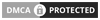
No comments: